Quick Start
This guide will help you quickly get started with Dessix, opening up a new AI collaboration experience.
Before You Start
Dessix is a note-taking tool focused on building shared human-AI context, with two main entry points:
- Browser Extension: Capture content that truly inspires you on the web
- Web App: A complete knowledge management and AI collaboration platform
The core concept of using Dessix is "What you see is what AI sees", meaning you can visually manage AI's context intuitively. You need to expose your core thoughts to AI, allowing it to truly understand your focus.
Using the Extension
🖱️ Capture Inspirational Content
- Install the Dessix browser extension from Dessix Extension.
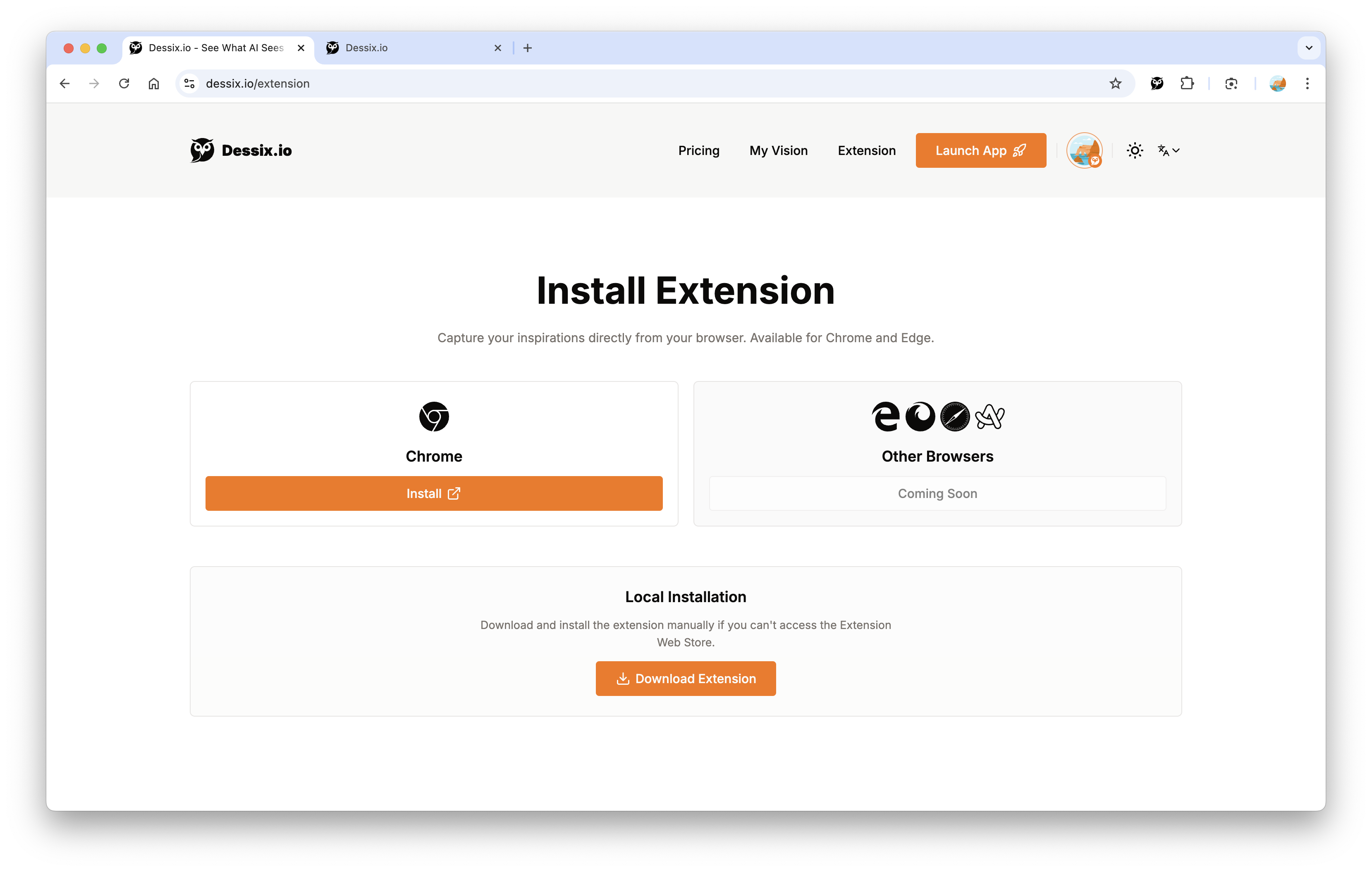
- While browsing, click the extension icon to open the capture panel.
- The extension automatically extracts the current webpage's title, description, content, and keywords, generating a summary.
- It is recommended to restart the browser the first time you enter
- Choose the appropriate Action:
- One-click Summary: Automatically extract key content from the webpage
- TOC Insights: Analyze the webpage structure and organize it into clear content
- SVG Poster Designer: Convert webpage content into easy-to-review knowledge cards
- Custom Action: Process specific types of content according to your needs
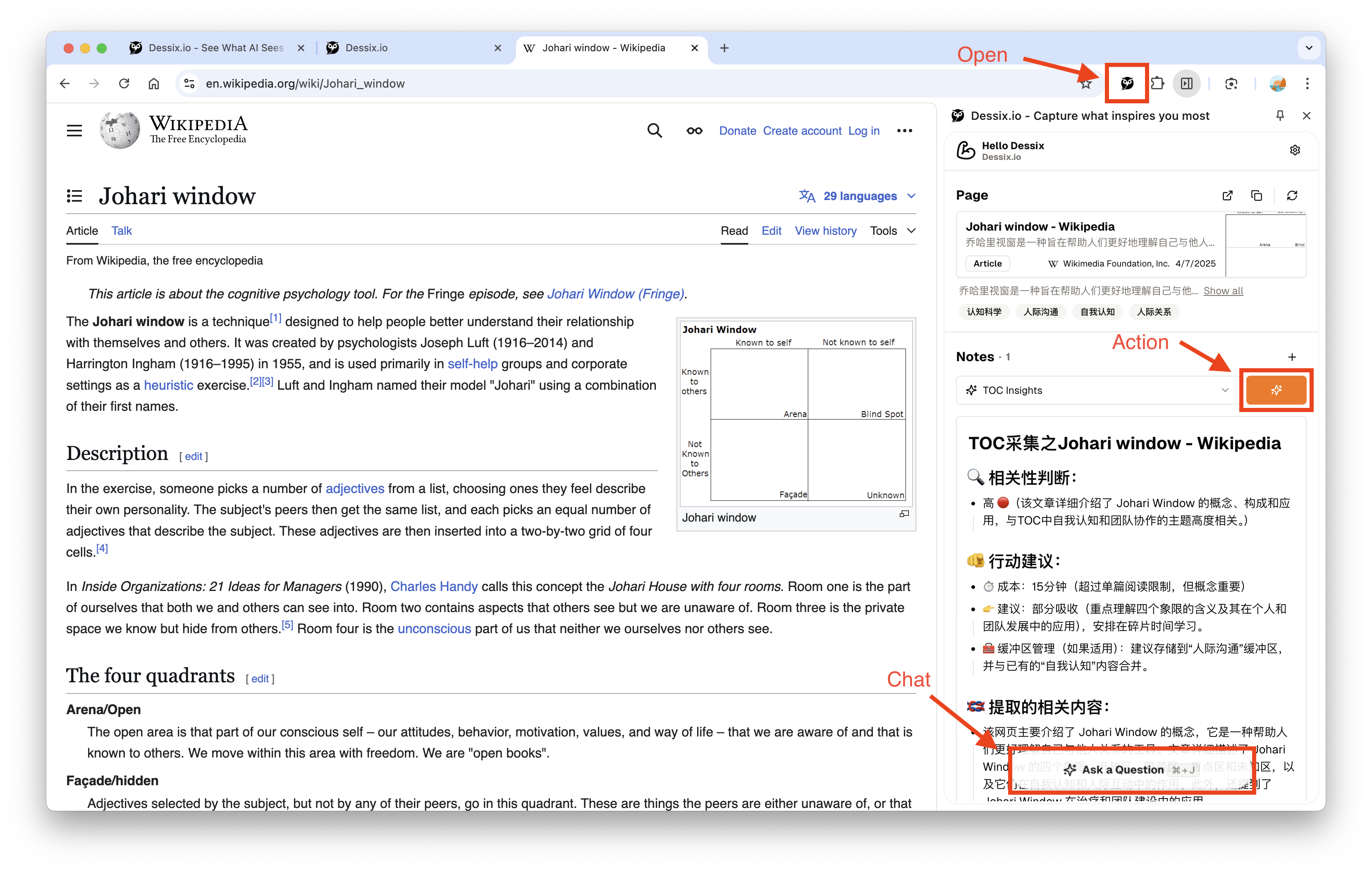
- Alternatively, capture personalized content based on content dialogue.
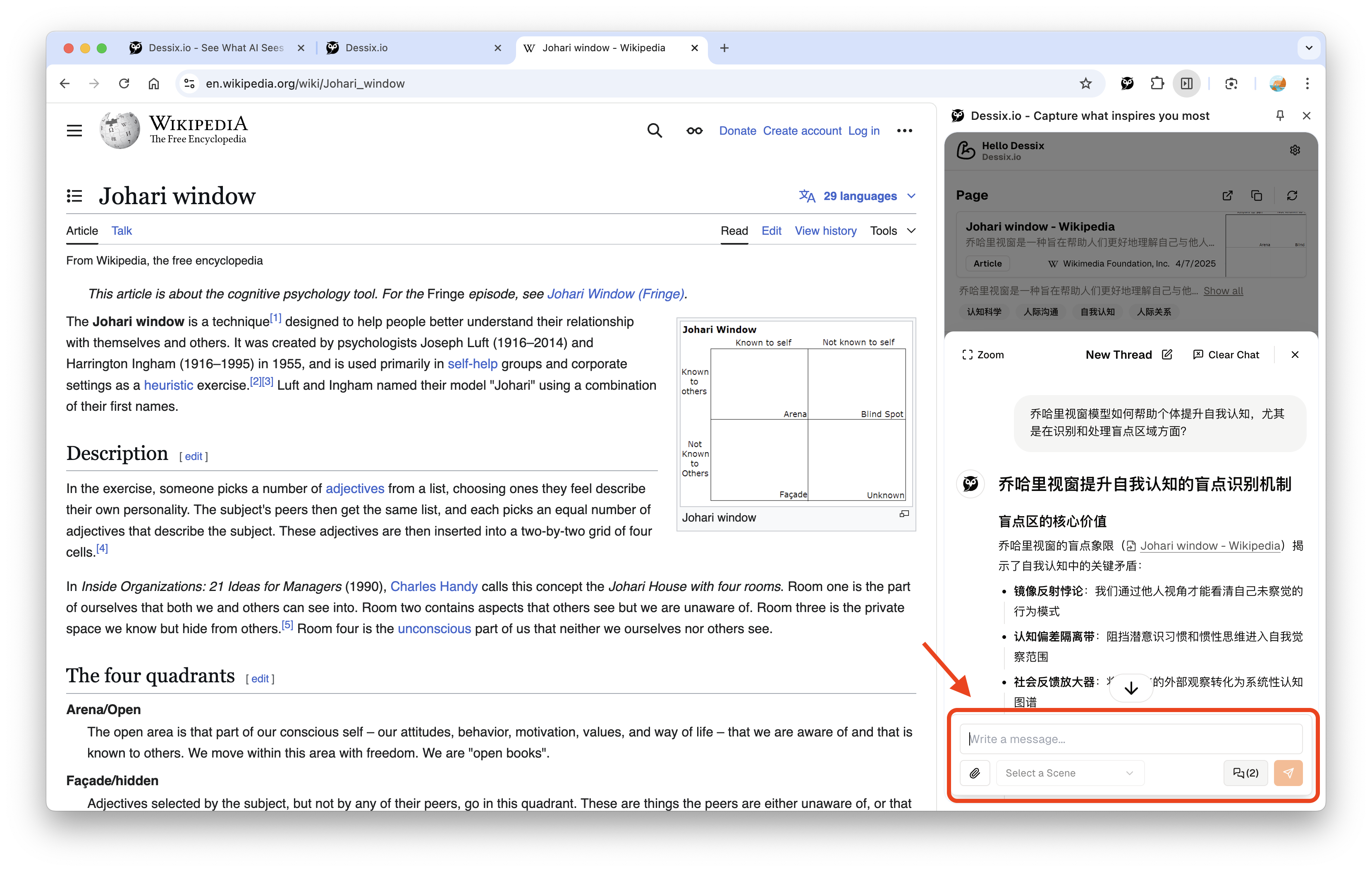
The extension helps you quickly capture inspiration, organizing and saving valuable information without leaving the current webpage.
📎 Send to App for Further Organization
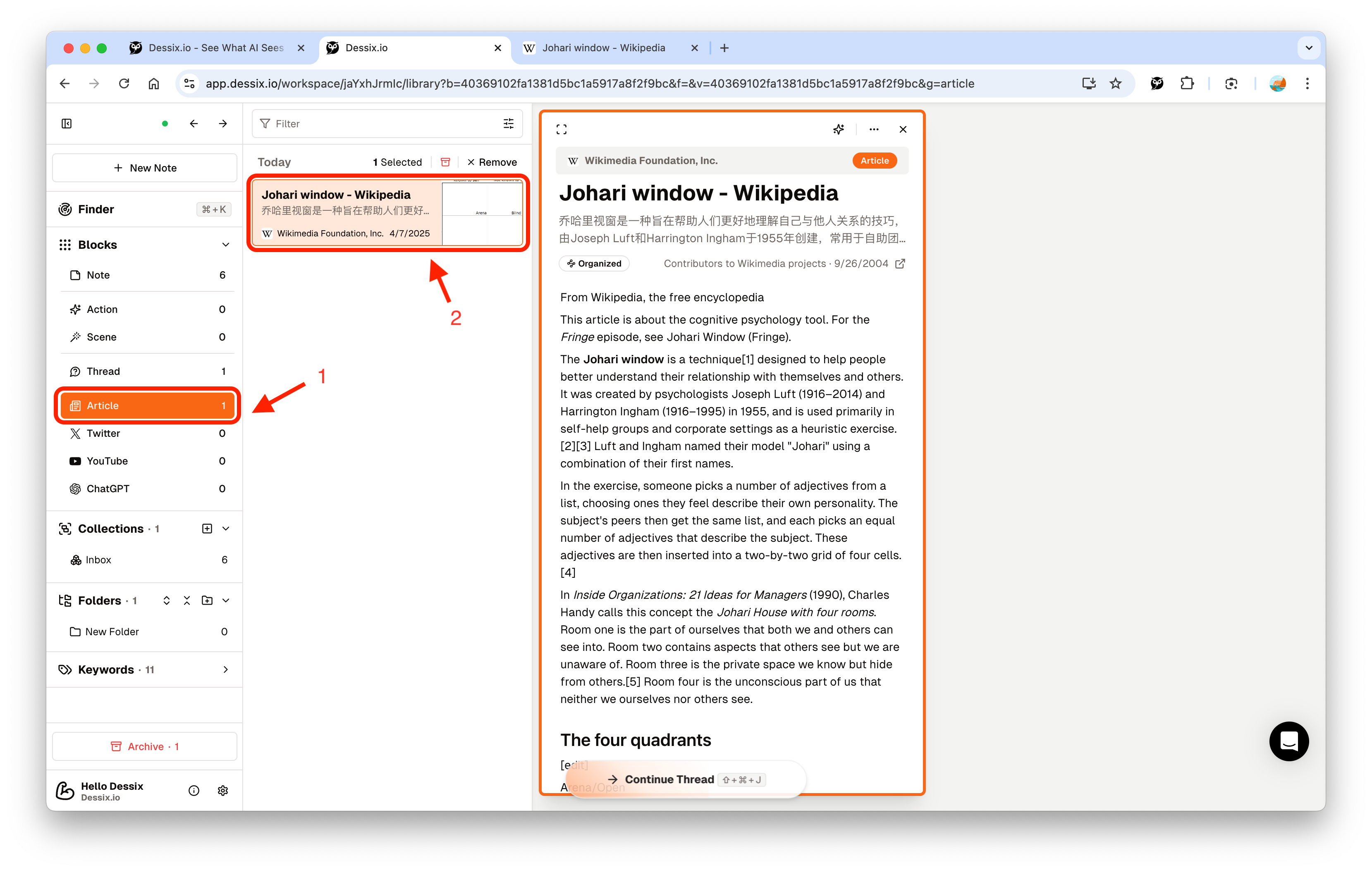
- Content captured through the extension is automatically synced to your Dessix account
- In the Web App, you can find these newly captured contents in Blocks -> Article
- Further organize these contents, connecting them with existing knowledge
- Initiate conversations or creations based on these contents
The seamless integration of the extension and Web App allows you to save inspiration at the moment of discovery, then delve deeper into thinking and creation at the right time.
Using the Web App
📌 Create Block, Build Your Context
- Log in to Dessix.io and create a Workspace, then click the
+ New Notebutton in the interface to create content.
Dessix supports various types of "Blocks," which are the smallest structural units of information and the basic units of shared perception between humans and AI. We start from creating the simplest Block -> Note, gradually building a more complex knowledge network.
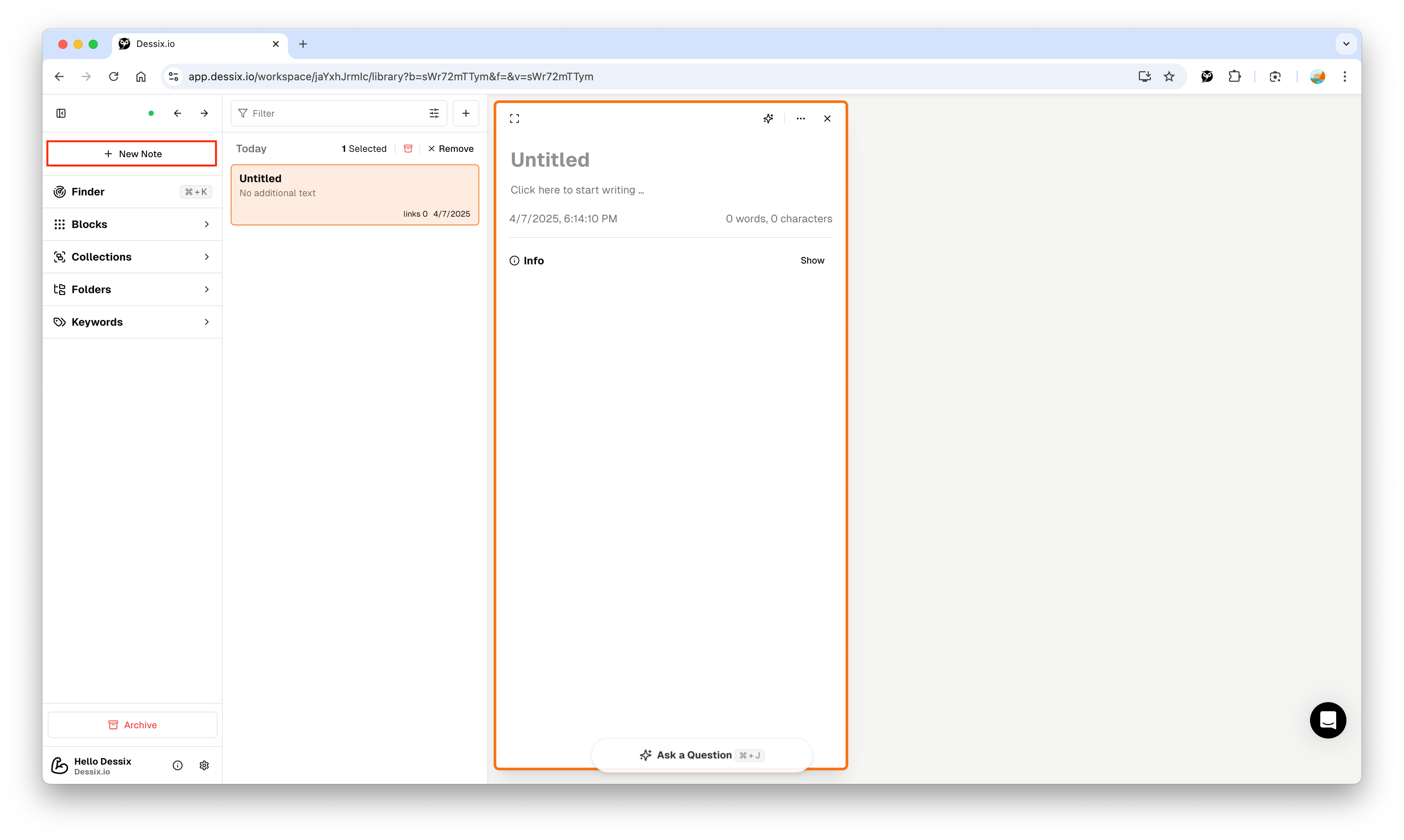
- When creating a Note, add a title and valid content. This data will help Dessix better understand the content and establish associations.
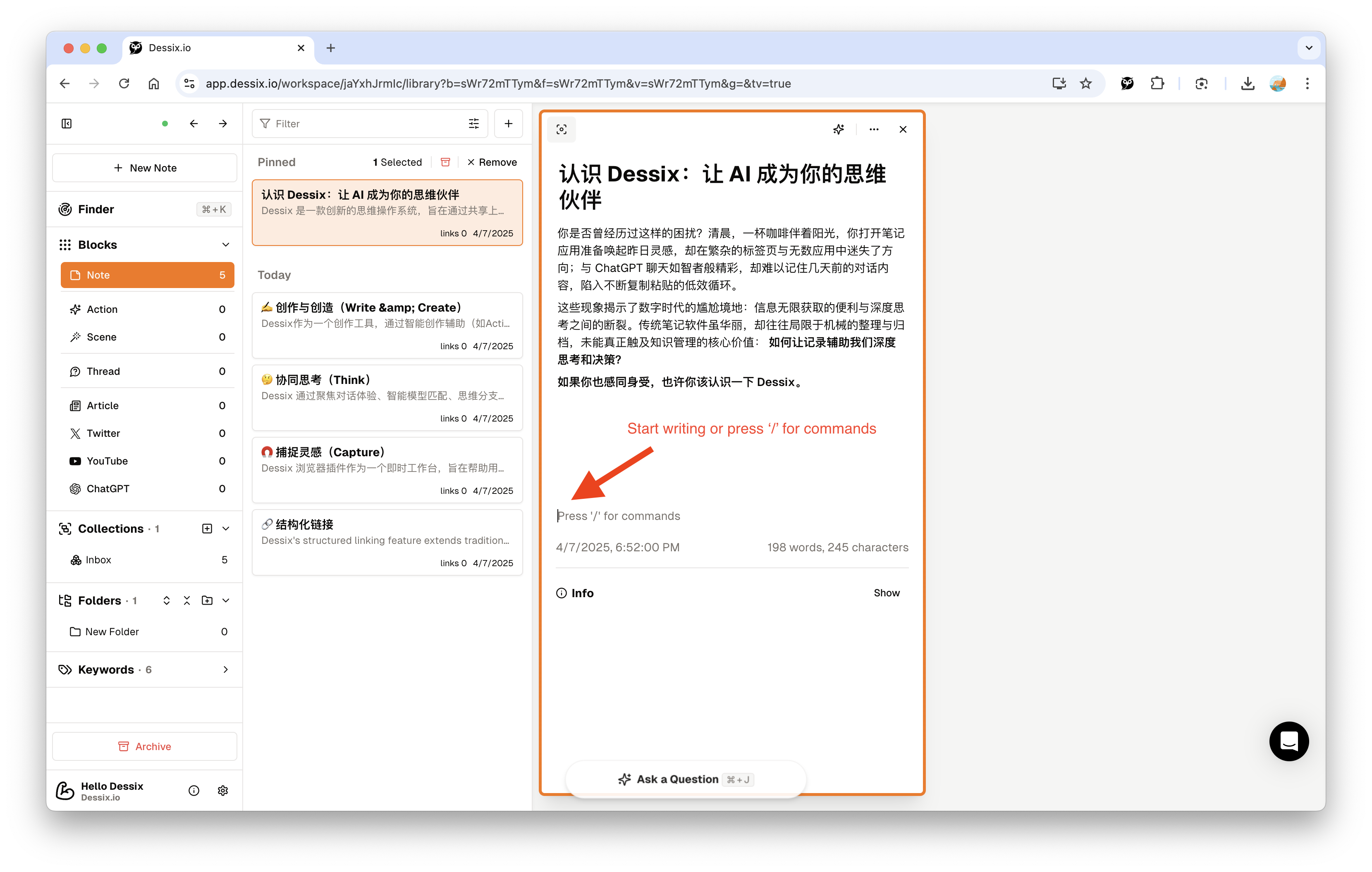
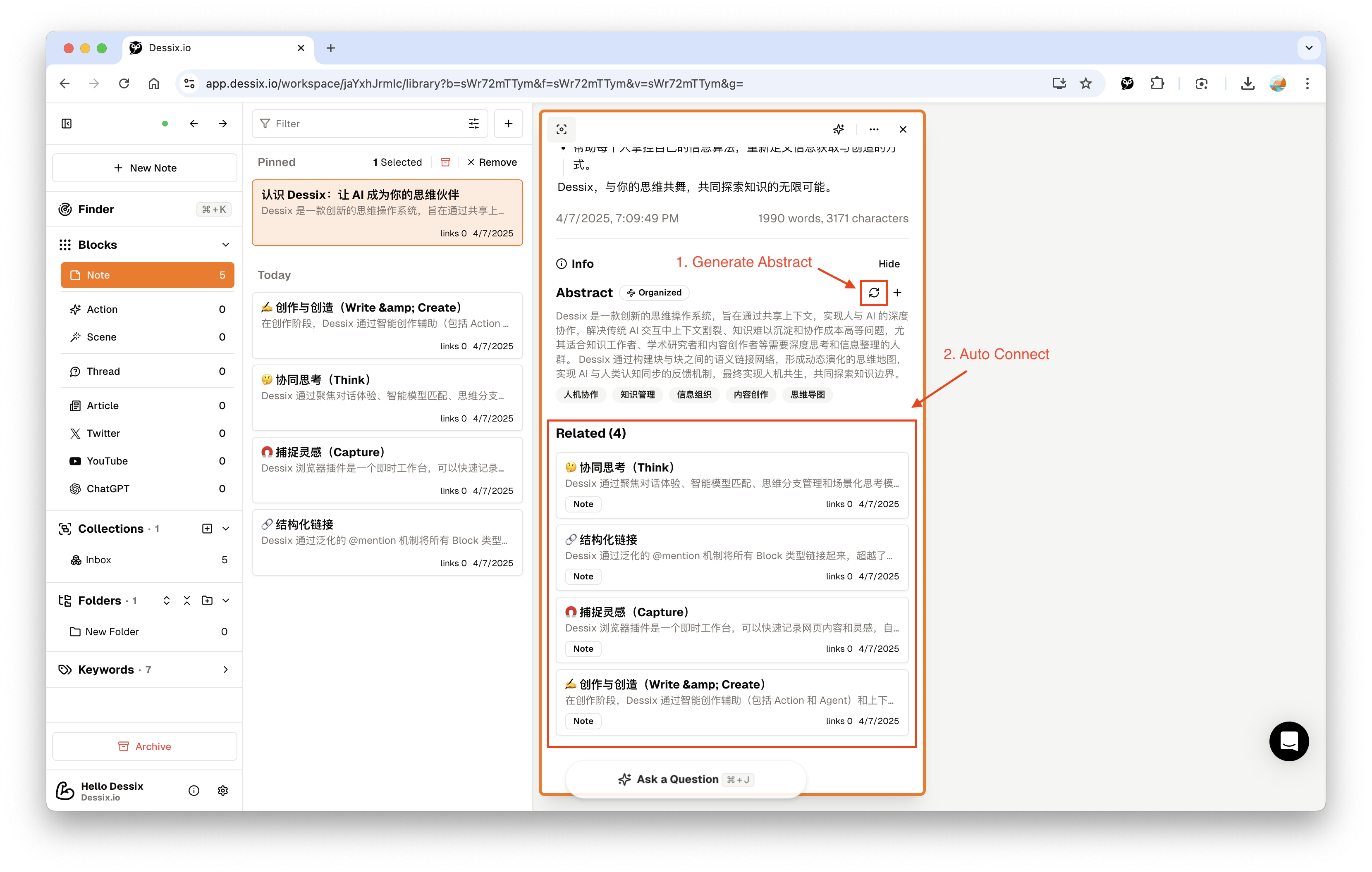
Block is the basic unit for aligning with Dessix. By structurally organizing these content blocks, you can build a clear contextual environment, allowing both you and Dessix to align on the focused content.
💬 Chat with AI: Select Context, Ask Questions
- List the content you are interested in.
- The selected Block will be highlighted and will be the focus of Dessix's perception.
- Click the
Ask a Questionicon at the bottom to enter the chat interface. At this point, Dessix will automatically build your context based on your focus. - Ask directly, and Dessix will analyze your question based on the current context.
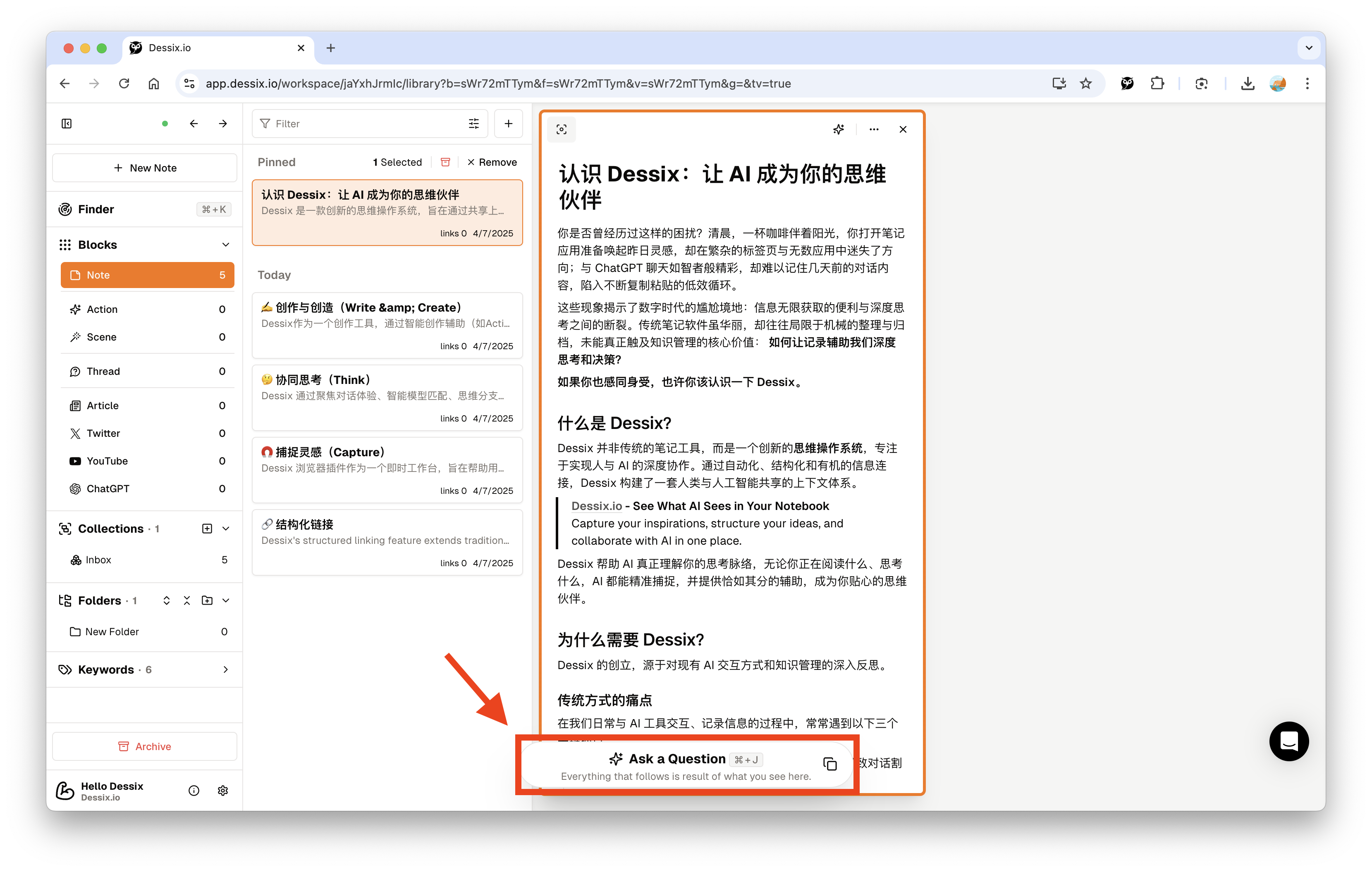
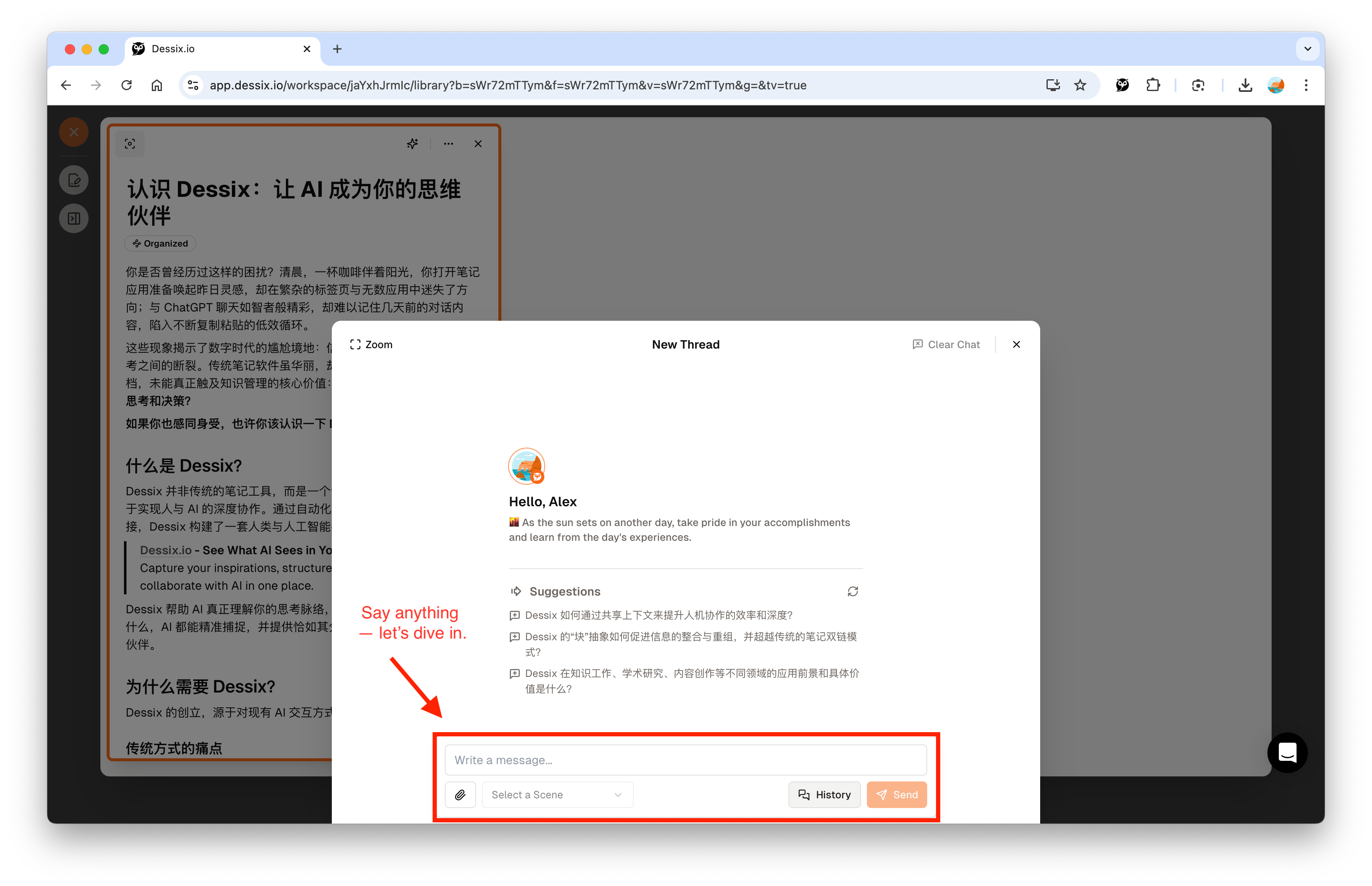
Dessix's chat experience is based on the principle of "What you see is what Dessix sees." In the chat interface, you can see which Blocks Dessix is using as context, ensuring precision and coherence in communication.
📁 Import Materials
Dessix supports multiple ways to import existing content:
- Clip from the web via the browser extension
- Support for Markdown file imports, including single files, folders, and Zip packages
- Batch import external links by pasting a set of URLs
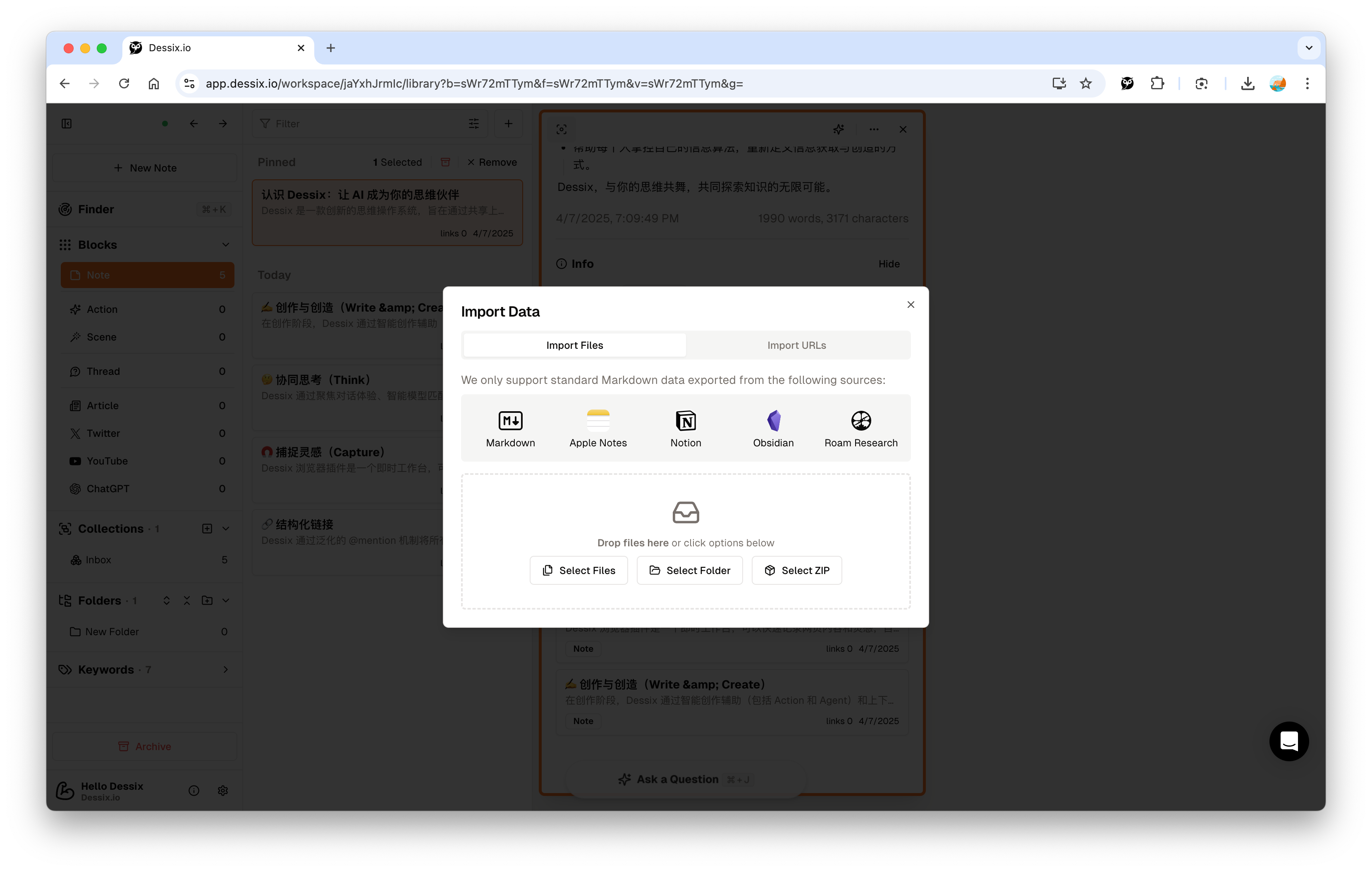
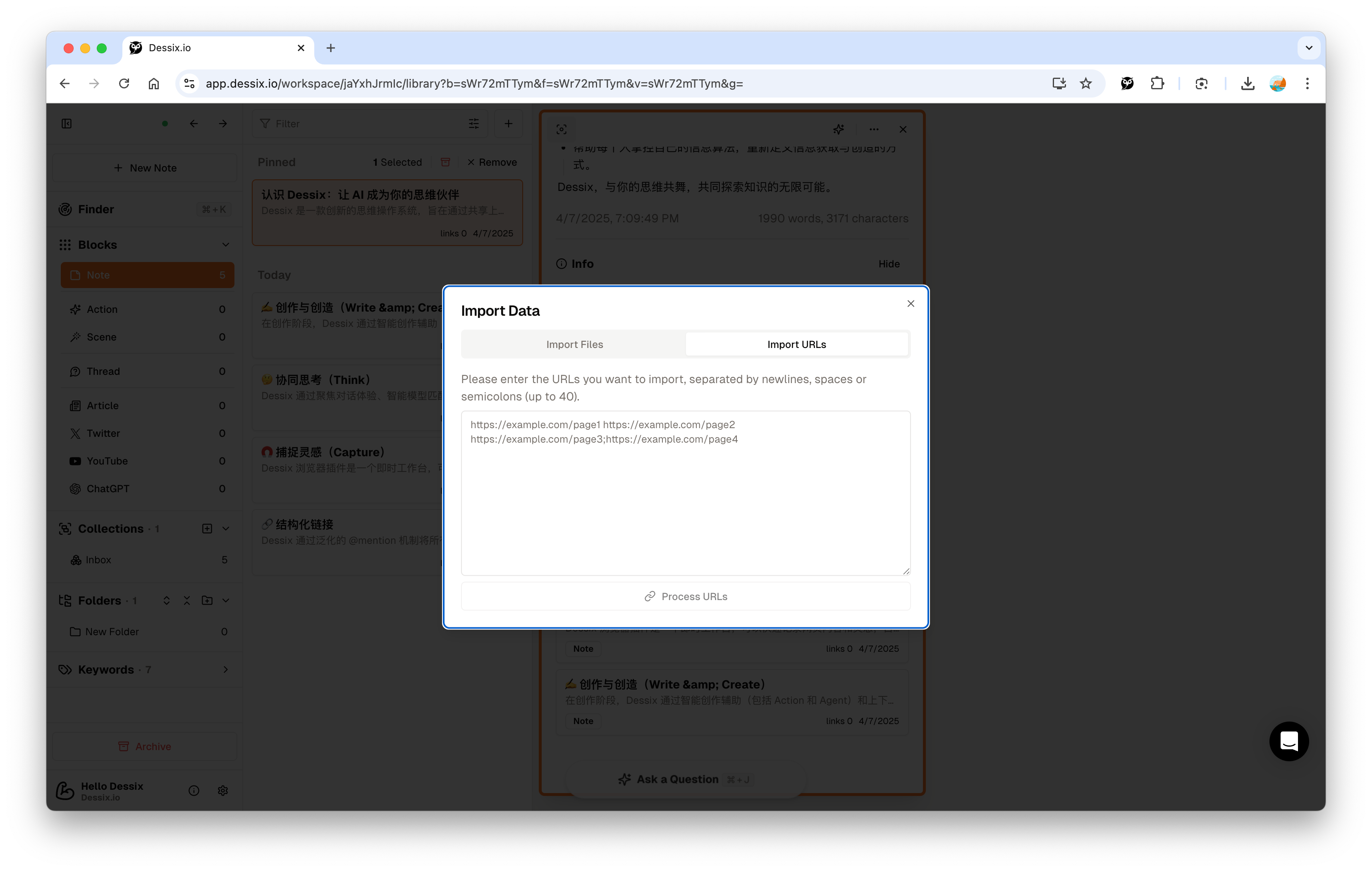
Imported content automatically becomes Blocks, which you can further organize to build your knowledge network, then engage in dialogue, organize, and discover new insights with AI.
Advanced: Customize Your Creation Method
🛠️ Create Custom Instructions (Action)
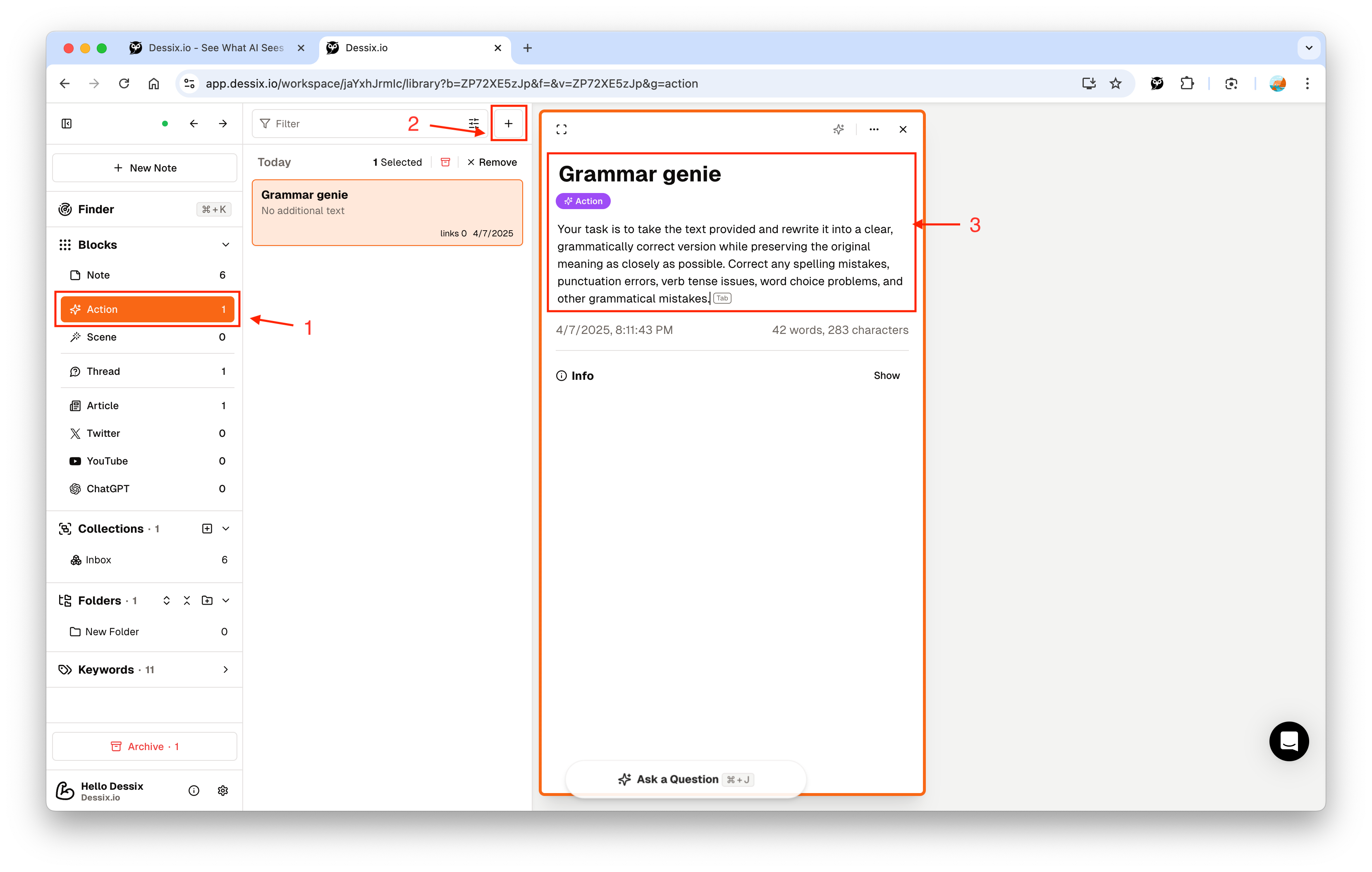
- In the Web App, go to the Action management interface
- Click the
+button - Set the Action name and specific instructions
- After saving, this custom Action can be used in conversations or extensions
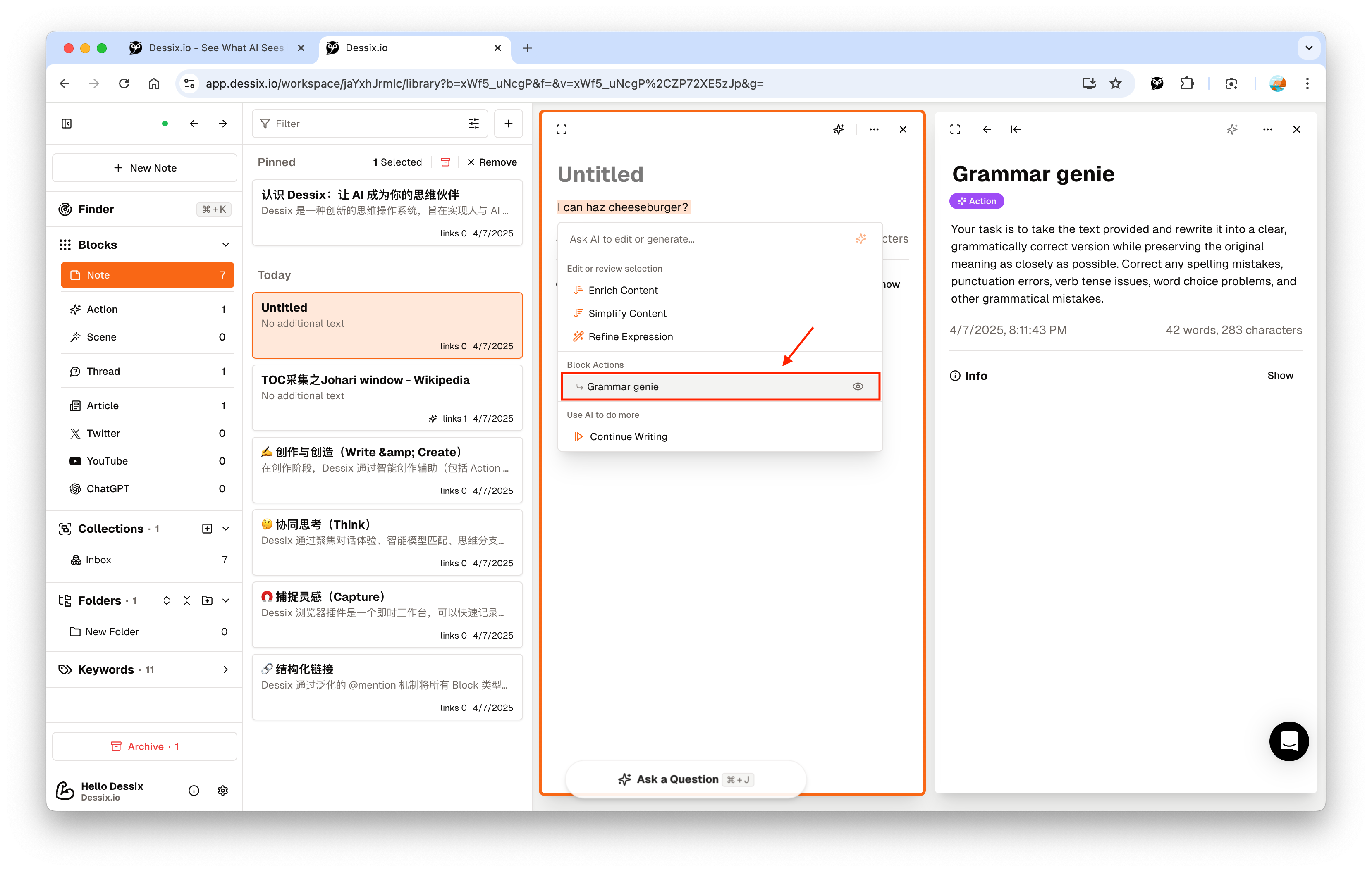
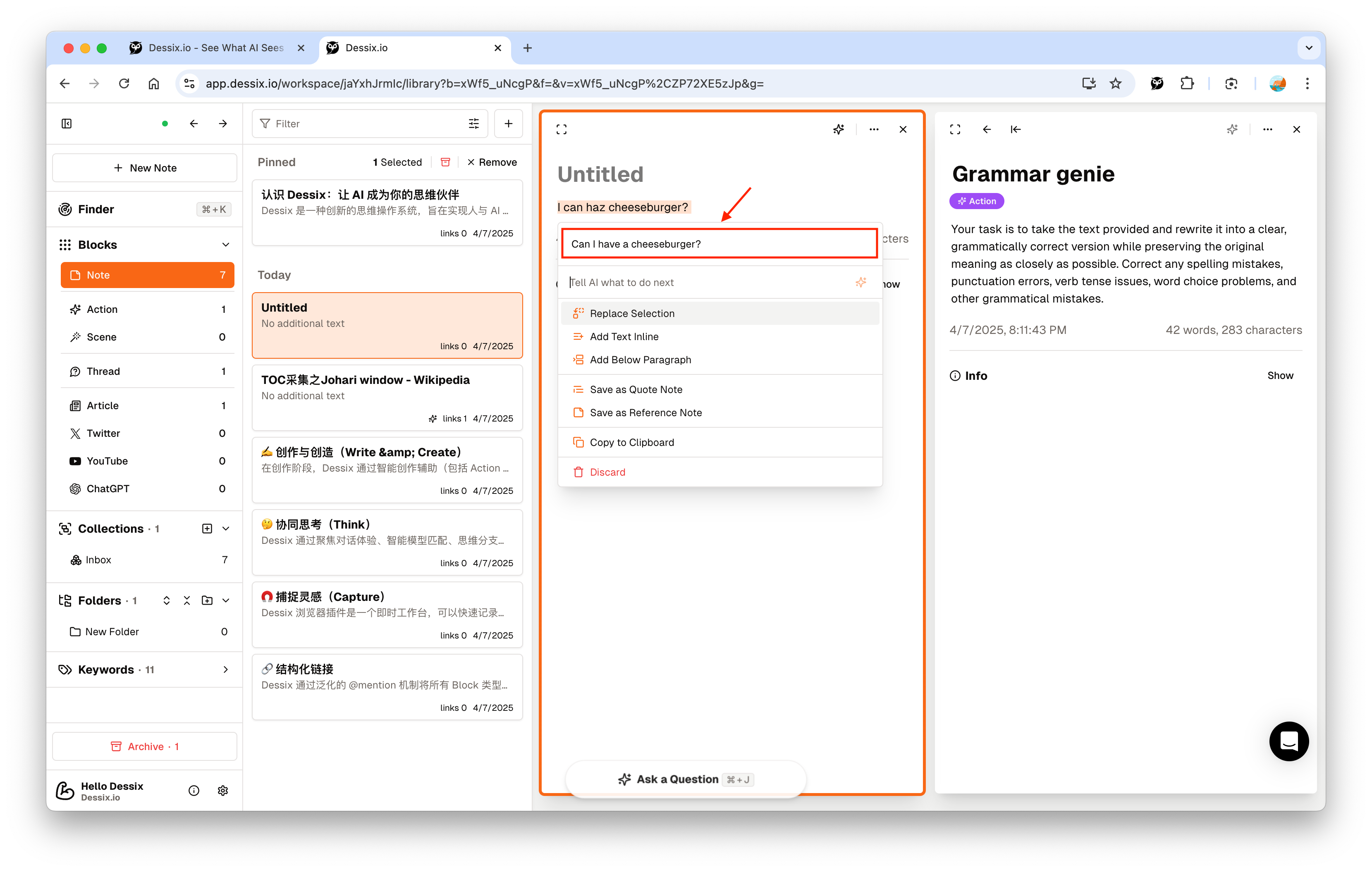
Custom Actions allow you to create expert assistants in specific fields, such as academic writing assistance, code review, creative inspiration, etc.
🗂️ Customize Information Organization
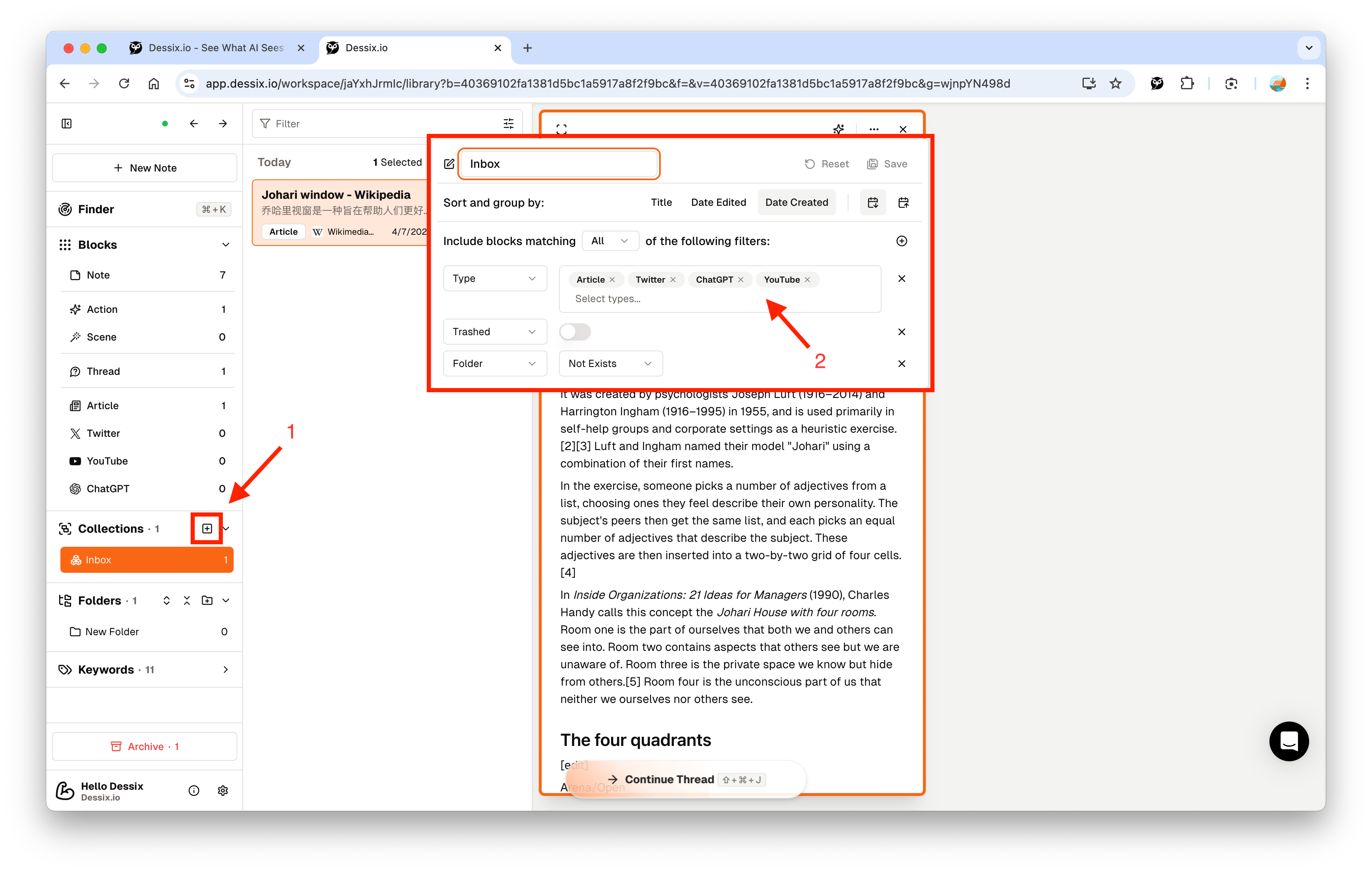
- Collection: Automatically collect content based on tags, keywords, or time ranges
- Folder: Traditional way of manually organizing content, building your memory garden
These two organizational methods can be combined, ensuring automated content management without losing flexibility.
Summary
Quickly start using the first three steps of Dessix: Capture → Organize → Think.
- Capture: Collect information and ideas through the Web App or browser extension
- Organize: Structure content, establishing clear contextual relationships
- Think: Collaborate with AI based on the constructed context, advancing thinking and creation
No matter where you start, Dessix can help you focus scattered ideas and information into a collaborative context, advancing thinking and creation with AI. Start using Dessix and experience a new way of human-AI collaboration!